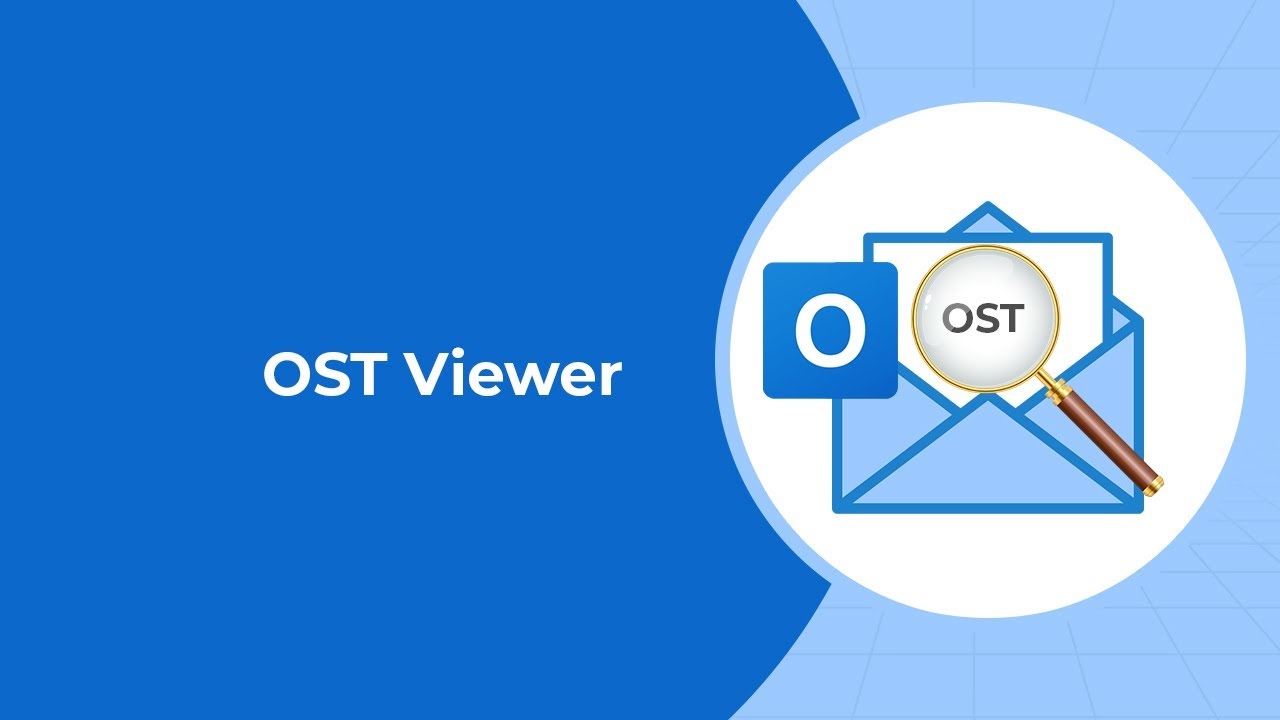In today’s digital age, email communication plays a pivotal role in both personal and professional spheres. One of the most popular email platforms used worldwide is Microsoft Outlook. While Outlook offers an array of features to streamline email management, it also has a unique feature called Offline Storage Table (OST). In this article, we will explore what OST files are, how to view and manage them efficiently, and why it’s essential for Outlook users to have this knowledge.
Understanding OST Files
OST files, short for Offline Storage Table files, are an integral component of Microsoft Outlook, serving a critical purpose for users. These files function as a local cache or mirror of your mailbox data stored on the Exchange server. The primary purpose of OST files is to provide users with uninterrupted access to their email, calendar entries, contacts, and other Outlook data, even when they are not connected to the internet.
The magic of OST files lies in their ability to synchronize with your Exchange mailbox when you’re online and update your local copy with any changes made. This synchronization ensures that you can seamlessly switch between online and offline modes without missing a beat. For instance, you can draft emails, review your calendar, and access your contact list while on a plane, in a remote location, or during a temporary internet outage, all thanks to these OST files.
However, it’s essential to note that OST files are specific to the Outlook application and the email account you’re using. Different email accounts and profiles can have their own OST files, and each OST file is encrypted with a unique key tied to your email account, making them secure repositories for your data.
Why Use OST Files?
You might wonder why it’s advantageous to use OST files in the first place. Well, there are several compelling reasons. Firstly, OST files enable offline access to your Outlook data. This is incredibly useful for individuals who travel frequently or find themselves in locations with unreliable internet connectivity. With OST files, you can continue working with your emails, calendar, and contacts seamlessly, regardless of your internet connection status.
Secondly, OST files contribute to improved performance and responsiveness within Outlook. Since these files store a local copy of your mailbox data, accessing information becomes quicker and smoother. You won’t experience lags or delays when opening emails, scheduling appointments, or searching for contacts.
- Thirdly, OST files reduce your dependence on a constant internet connection. Instead of constantly syncing with the Exchange server, Outlook interacts with the local OST file when you’re offline. This not only conserves bandwidth but also provides a more reliable experience when dealing with poor or intermittent internet connections.
- Lastly, OST files serve as a built-in backup mechanism for your Outlook data. In the event of server issues, data loss, or accidental deletions, you can rely on your local OST file to restore your emails, calendar items, and contacts.
In the next sections, we will delve deeper into how to access and manage these valuable OST files efficiently, ensuring you make the most of this feature in Microsoft Outlook.
Accessing OST Files
When it comes to accessing OST files, Microsoft Outlook makes it relatively straightforward. Here’s a step-by-step guide:
Accessing OST Files in Microsoft Outlook:
- Launch Microsoft Outlook on your computer.
- Click on the “File” tab located in the top-left corner of the Outlook window.
- From the left-hand menu, select “Open & Export.”
- A new window will open. Here, you’ll see several options. Choose “Open Outlook Data File.”
- Navigate to the location where your OST file is stored on your computer.
- Select the OST file you want to open and click “Open.”
Things to Keep in Mind:
- Ensure that you have the necessary permissions and login credentials for the associated email account.
- Be patient, especially if your OST file is large, as it may take some time to open.
Viewing OST Files
Once you’ve successfully accessed your OST file, you can easily view its contents. Here’s how you can navigate and view your data:
Viewing OST Files in Microsoft Outlook:
- In the left-hand panel of Outlook, you will see your email accounts and folders.
- Expand the account associated with the OST file you’ve opened by clicking on it.
- You will see folders like Inbox, Sent Items, Drafts, and more. Click on the folder to view its contents.
- Your emails and other data within the selected folder will be displayed in the main Outlook window.
Useful Tips for Efficient Viewing:
- Use the search function in Outlook to quickly find specific emails or items within your OST file.
- Organize your emails into folders for easier navigation and retrieval.
Managing OST Files
Efficiently managing your OST files is essential to keep your Outlook data organized and your mailbox clutter-free. Here are some key practices for managing OST files:
Best Practices for Managing OST Files:
- Archiving Old Emails and Data:
- Regularly archive emails and data that you no longer need in your main mailbox to reduce clutter.
- Create archive folders and move old items into them for safekeeping.
- Organizing Your Mailbox with Folders:
- Create folders for specific projects, clients, or categories to keep your emails well-organized.
- Use rules and filters to automatically sort incoming emails into the appropriate folders.
- Deleting Unnecessary Items:
- Periodically review and delete unnecessary emails, attachments, and contacts to free up space.
- Be cautious when deleting items, as they may be permanently removed from both your mailbox and the OST file.
In the following sections of this article, we will explore more advanced topics such as OST viewer tools, the benefits they offer, and best practices for secure and efficient management of your OST files.
OST Viewer Tools
For more advanced options in managing and viewing OST files, you can utilize specialized OST viewer tools. These tools provide additional features such as searching, filtering, and exporting data. Here’s a table summarizing some popular OST viewer tools along with their key features:
| OST Viewer Tool | Key Features | Compatibility | Price |
| Stellar Converter | – View and search OST files | Windows 10, 8.1, 8, 7 | Free trial available |
| – Export OST data to PST, MSG, EML, PDF | Starting at $49.99 | ||
| – Recover deleted items from OST files | |||
| Kernel for OST | – Preview and extract OST data | Windows 10, 8.1, 8, 7, XP | Free trial available |
| – Save OST data to PST, MSG, EML, HTML | Starting at $69 | ||
| – Split large OST files during conversion | |||
| Aryson OST File | – View OST emails, calendars, contacts | Windows 10, 8.1, 8, 7 | Free trial available |
| Viewer | – Export OST data to PST, MSG, MBOX, PDF | Starting at $49 | |
| – Maintain folder hierarchy during export | |||
| SysTools OST | – Open and preview OST file contents | Windows 10, 8.1, 8, 7 | Free trial available |
| Viewer | – Save OST data to PST, EML, MSG, HTML | Starting at $69 | |
| – Filter and search specific OST data |
These OST viewer tools offer a range of functionalities, from simple viewing to advanced data extraction and recovery. Depending on your specific needs and budget, you can choose the tool that best suits you. In the next section, we’ll delve deeper into the benefits of using these tools and how they can enhance your OST file management experience.
Benefits of Using OST Viewer Tools
The use of OST viewer tools comes with several benefits:
- Enhanced data management capabilities.
- Quick and efficient data retrieval.
- Ability to recover accidentally deleted items.
- Support for large OST files.
Best Practices for OST Management
To ensure smooth functioning and security of your OST files, consider the following best practices:
- Regularly backup your OST files.
- Update your Outlook software and OST viewer tools.
- Use strong and unique passwords for your Outlook account.
Troubleshooting OST Issues
If you encounter any issues with your OST files, such as synchronization problems or corruption, refer to Microsoft’s troubleshooting guides or seek professional assistance.
In conclusion, understanding and effectively managing OST files is crucial for Outlook users. These files provide offline access and data backup, enhancing productivity and convenience. By following best practices and utilizing OST viewer tools, you can make the most of this feature and ensure the security of your Outlook data.
FAQs
- What is the primary purpose of OST files?
- OST files allow users to access Outlook data offline and serve as a local backup.
- Are OST viewer tools compatible with all Outlook versions?
- No, it’s essential to choose a tool that is compatible with your specific Outlook version.
- How can I troubleshoot synchronization issues with my OST file?
- Microsoft provides troubleshooting guides for resolving synchronization problems.
- Is it necessary to secure my OST files?
- Yes, enabling encryption and robust security measures is crucial to protect your Outlook data.
- What should I do if I need to migrate OST data to another email platform?
- OST viewer tools can help you export and convert your data into a compatible format for migration.